
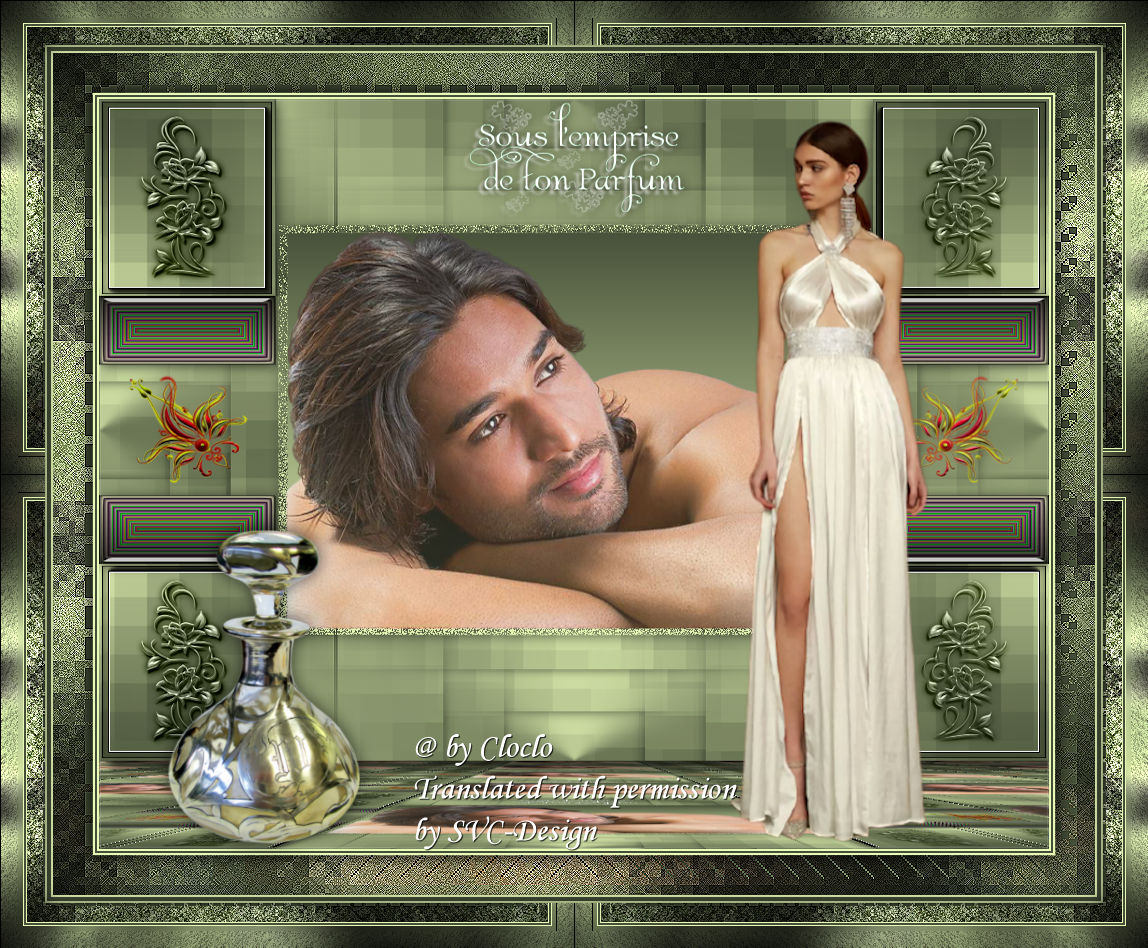
This lesson is made with PSPX9
But is good with other versions.
© by SvC-Design

Materialen Download :
Here
******************************************************************
Materials:
cadre cloclo.png
canal alpha.pspimage
deco cloclo.png
deco cloclo1.png
femme cloclo.pspimage
Glass_sous_l_emprise_de_ton_parfum.f1s
GorgeousGeorge.psp
NarahsMasks_1661.jpg
parfum cloclo.png
texte cloclo.png
Watermark_Pour tuto.png
******************************************************************
Plugin:
Plugin - AAA Frame - FOTO FRAME
Plugin - Simple - Top Left Mirror
Plugin - <I.C.NET Software> - Filters Unlimited 2.0 - &<BKg Designer sf10II - Downtairs
Plugin - Alien Skin - Eye Candy 5 Impact - Glass
Plugin - Mura's Meister - Perspective Tiling 1.1
******************************************************************
color palette
:
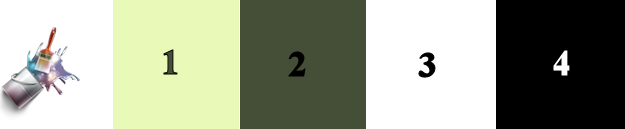
******************************************************************
methode
When using other tubes and colors, the mixing mode and / or layer coverage may differ
******************************************************************
General Preparations:
First install your filters for your PSP!
Masks: Save to your mask folder in PSP, unless noted otherwise
Texture & Pattern: Save to your Texture Folder in PSP
Selections: Save to your folder Selections in PSP
Open your tubes in PSP
******************************************************************
We will start - Have fun!
Remember to save your work on a regular basis
******************************************************************
1.
Open alpha channel - duplicate it
Close Original - Rename raster1
For the color palette put these colors just click with the eyedropper
Foreground1 / Background 2 / Plus two colors
2.
Prepare a Linear Gradient
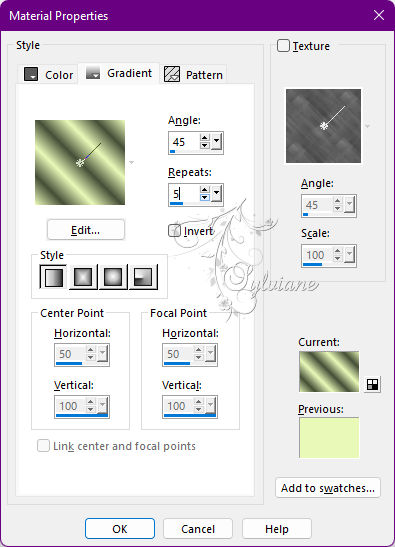
Fill with gradient
Adjust - blur - radial blur
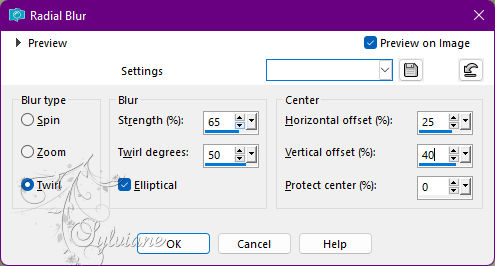
3.
Effects - distortion effects - pixelate
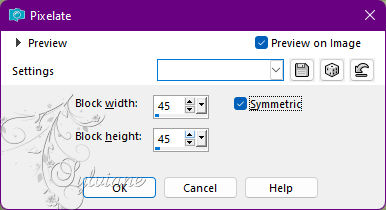
Effects - Image Effects - Seamless Tiling
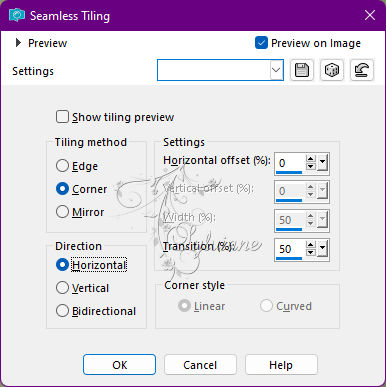
Layers - Duplicate
Image - Resize to 85% - All layers unchecked
Effects - 3D Effects - Drop Shadow
0 / 0 / 65 / 20 – color:#000000
Layers - Duplicate a second time
Image - Resize to 85% - All layers unchecked
Layers - Duplicate a second time again
Image - Resize to 85% - All layers unchecked
Layers – merge – merge down (2x)
4.
Effects - Image Effects - Seamless Tiling - Default
Layers - New raster layer
Fill with color2
Open the NarahsMasks_1661 mask
Layers – new mask layer - from image - NarahsMasks_1661.jpg
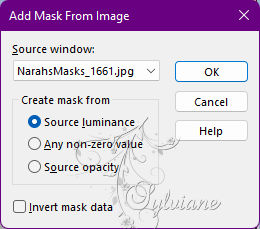
Effects - Edge Effects - Enhance
Layers - Merge - Merge Group
Layers – merge – merge down
Selection – Load/Save Selection – Load Selection from Alpha Channel - Cloclo1
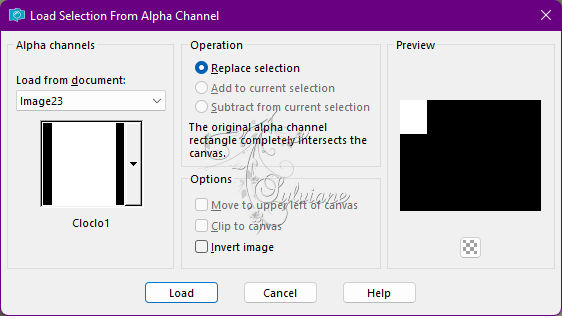
Selections – Promote selections to layer
Selection - modify - contract - 3 pixels
Plugin - AAA Frame - FOTO FRAME
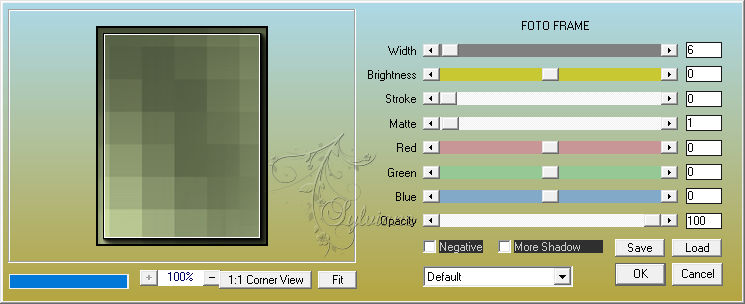
Selection - Select None
Effects - 3D Effects - Drop Shadow
2 / 2 / 65 / 20 color:#000000
Plugin - Simple - Top Left Mirror
5.
You position on the bottom layer
Selection – Load/Save Selection – Load Selection from Alpha Channel - Cloclo2
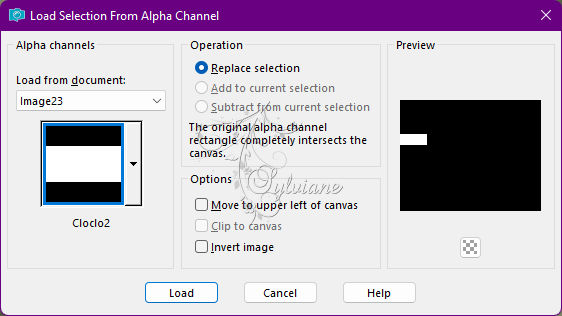
Selections – Promote selections to layer
Layers – arrange – bring to top
Prepare a linear gradient / Do not change colors
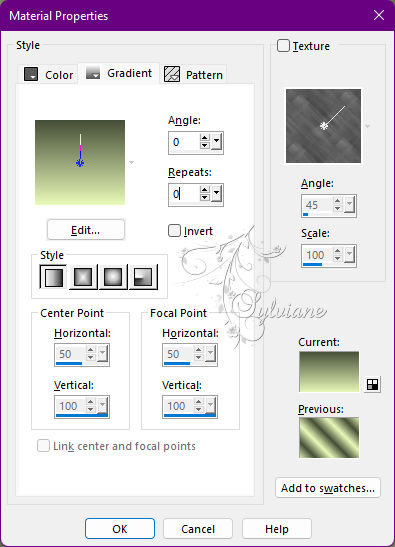
Layers - New raster layer
Fill with gradient
Plugin - <I.C.NET Software> - Filters Unlimited 2.0 - &<BKg Designer sf10II - Downtairs
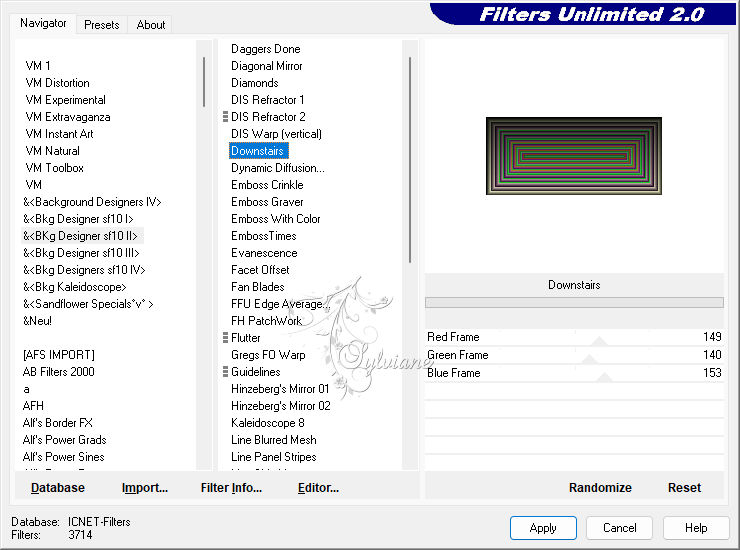
6
Plugin - Alien Skin - Eye Candy 5 Impact - Glass
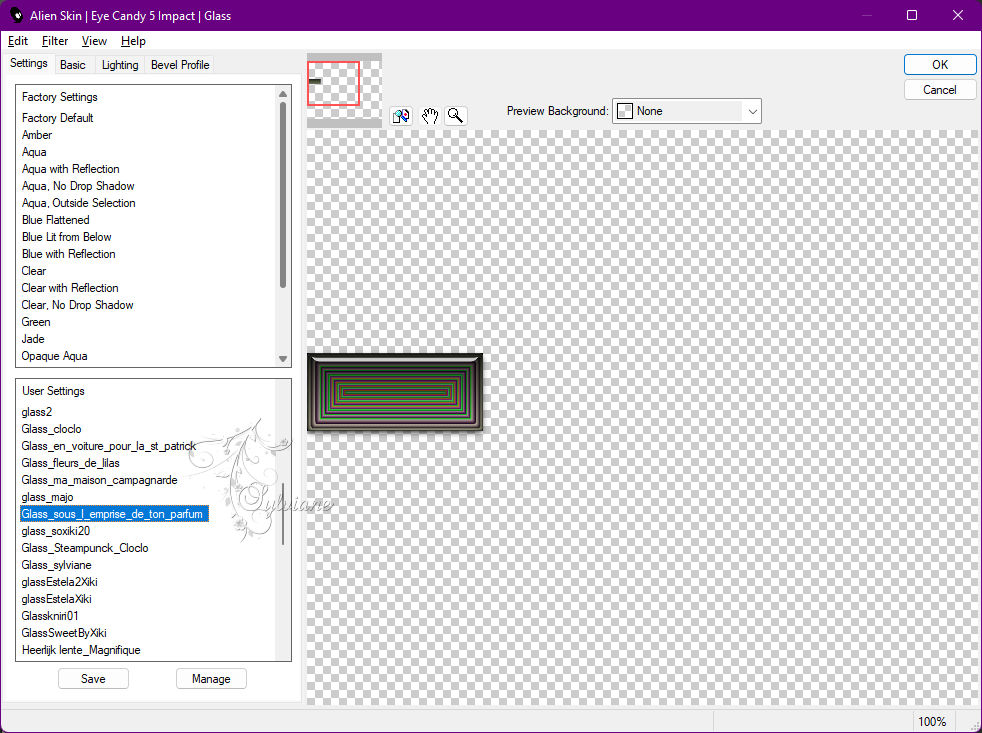
If problem with the preset
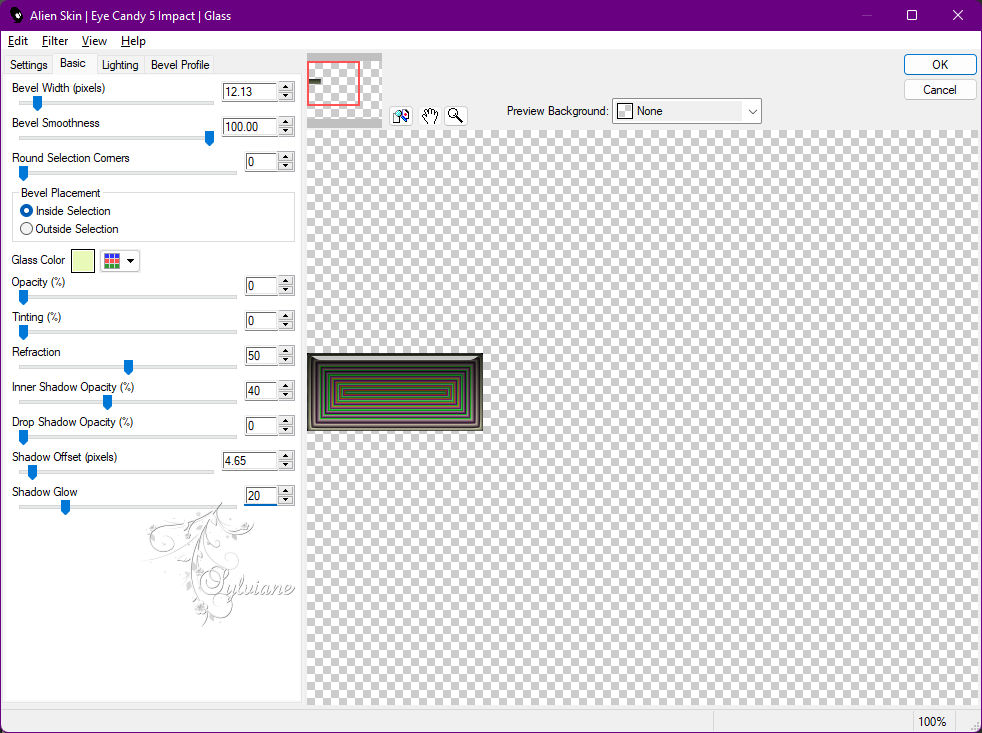
Selection - Select None
Plugin - Simple - Top Left Mirror
Effects - 3D Effects - Drop Shadow
2 / 2 / 65 / 20 color;#000000
You reposition yourself on the raster1 copy
Selection – Load/Save Selection – Load Selection from Alpha Channel - Cloclo3
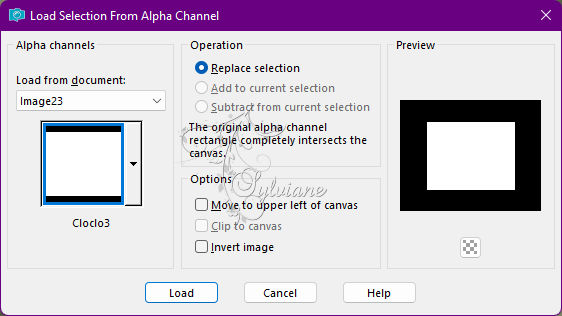
Layers - New raster layer
Fill gradient in memory
Selections - modify - select selection borders
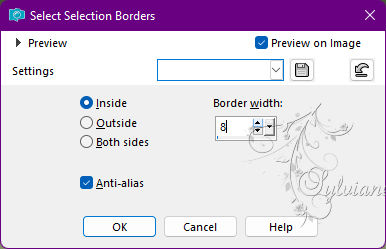
Fill with color 1
Effects - texture effects – Mosaic -Glass
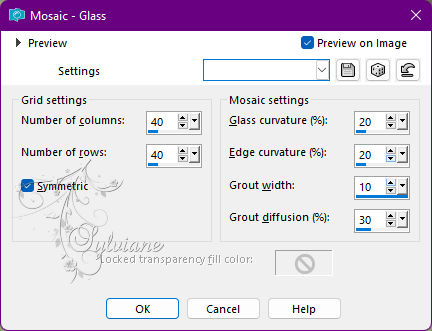
7.
Selection - Select None
Layers – arrange – bring to top
Selection – Load/Save Selection – Load Selection from Alpha Channel - Cloclo 4
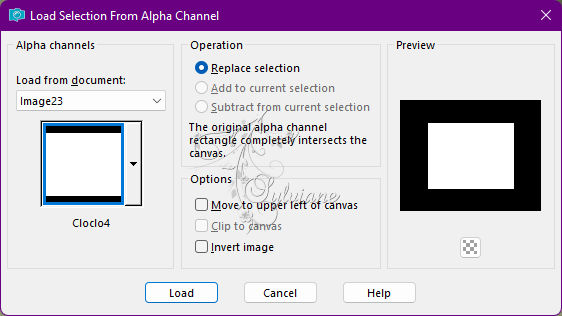
Layers - New raster layer
Open GorgeousGeorge.psp
Edit - copy
Edit - Paste in selection
Selection - Select None
Set opacity to 80
Layers – merge – merge down
Effects - 3D Effects - Drop Shadow
2 / 2 / 65 / 20 color:#000000
Open deco cloclo.png
Edit - copy
Edit - Paste as a new layer
Do not move
Set to Legacy Luminance
Open deco cloclo1.png
Edit - copy
Edit - Paste as a new layer
Do not move
Open texte cloclo.png
Edit - copy
Edit - Paste as a new layer
Objects – align – top
Effects - 3D Effects - Drop Shadow
1 / 1 / 65 / 15 color:#000000
8.
Layers - Merge - Merge visible layers
Edit - copy
Image – canvas size
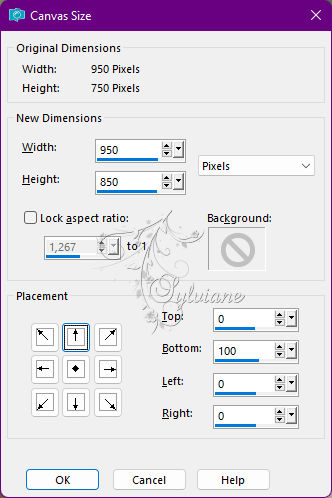
With the magic wand
Edit - Paste in selection
Plugin - Mura's Meister - Perspective Tiling 1.1 - Default
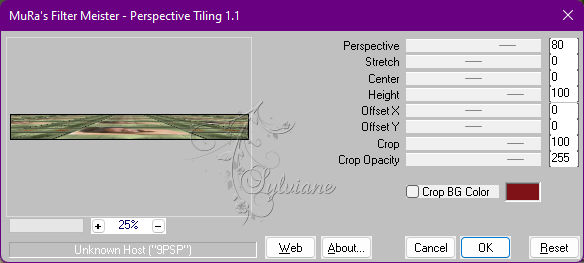
Selections - Invert
Effects - 3D Effects - Drop Shadow
10 / 10 / 65 / 15 color:#000000
Selection - Select None
Image / Resize 950 x 750 pixels
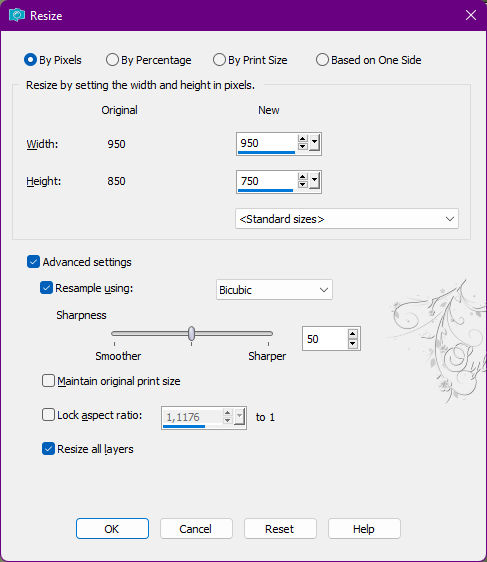
9.
Edit - copy
Open cadre cloclo.png
With the magic wand / Tolerance 0 / Click in the center
Edit - Paste in selection
Selection - Select None
Open parfum cloclo.png
Edit - copy
Edit - paste as a new layer
Place at the bottom left - See final
Open femme cloclo.pspimage
Edit - copy
Edit - paste as a new layer
Image - Resize to 85% all unchecked layers
Place right - View final
Sign your work
Put my Watermark
Layer – merge – merge all (flatten)
Resize to 1000 pixels wide
Save as JPG
Back
Copyright Translation © 2022 by SvC-Design